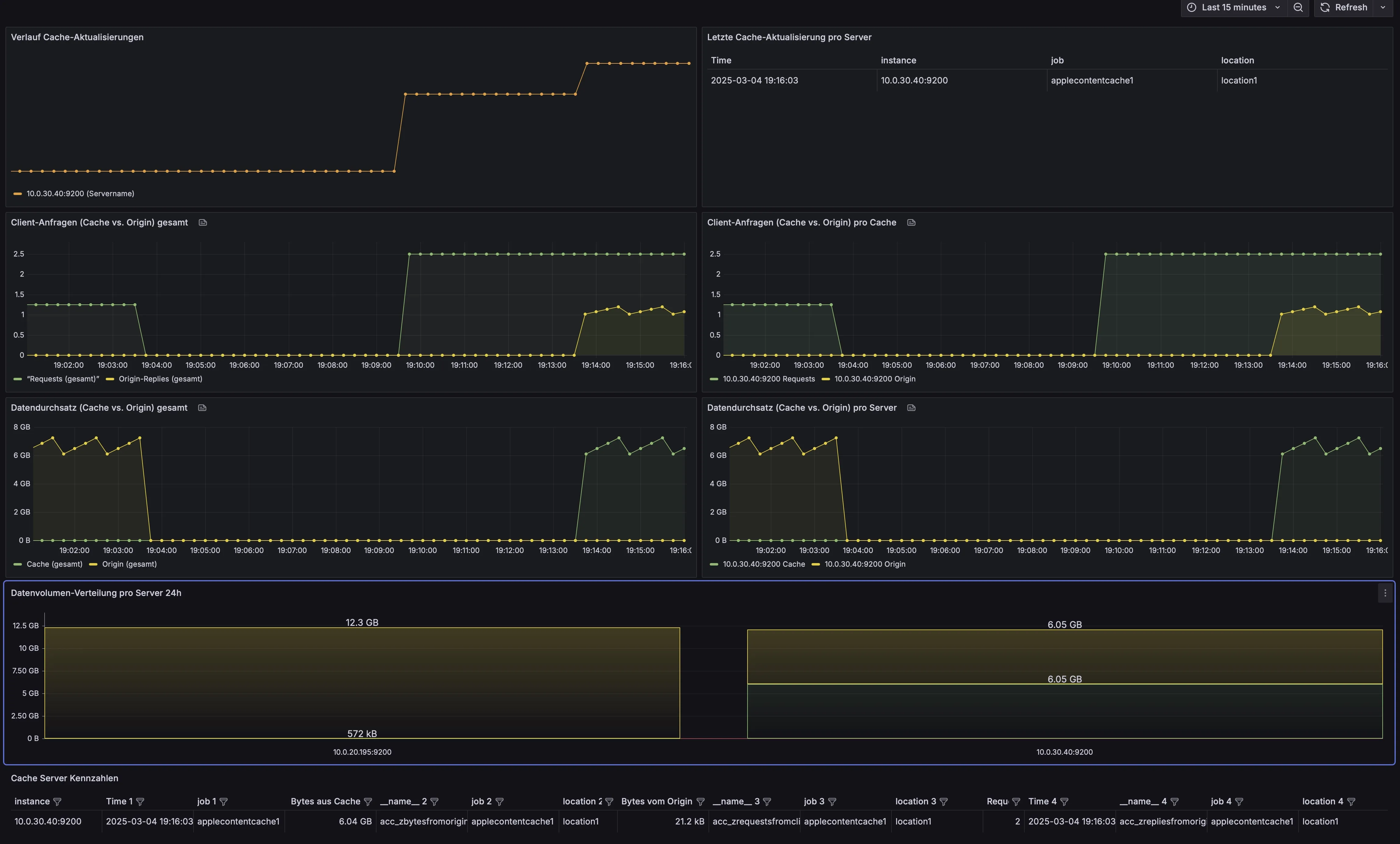Apple Content Cache mit Grafana und Prometheus überwachen – Schritt-für-Schritt-Anleitung
Introduction
TL;DR: This guide explains why monitoring the Apple Content Cache is crucial for optimizing network performance and ensuring efficient content delivery. Follow the step-by-step instructions to install the required software, configure your system, and visualize key metrics.
Why Monitor Apple’s Content Caching?
Monitoring the Apple Content Cache is essential because it:
- Optimizes network bandwidth by reducing external traffic.
- Ensures timely delivery of software updates and apps.
- Helps identify and resolve performance issues proactively.
Apple’s Content Caching optimizes network performance by storing and serving software updates, apps, and other Apple content locally. This reduces bandwidth usage, speeds up downloads, and enhances efficiency across multiple devices. However, ensuring the cache is performing optimally requires proper monitoring—especially in larger environments, where issues like bandwidth bottlenecks or cache misses can impact performance.
How Does This Monitoring Stack Work?
- A custom daemon collects real-time metrics from the Apple Content Cache and exposes them via HTTP (Port 9200).
- Prometheus scrapes these metrics and stores them for analysis.
- Grafana visualizes this data, providing insights into cache performance, bandwidth savings, and potential issues.
Requirements & Deployment Recommendations
To run the Apple Content Cache, a Mac is required, as this feature is exclusive to macOS.
For deploying the Grafana + Prometheus monitoring stack, you have two options:
- You can run the Docker Compose stack directly on your Mac using Podman.
- However, for a more reliable and headless setup, I recommend deploying the stack on a Linux VM or a Raspberry Pi 4 or 5 with at least 4GB of RAM and installed Docker and Docker Compose.
By the end of this guide, you’ll have a fully functional monitoring solution that provides real-time insights into the Apple Content Cache on your macOS device. Let’s get started! This compose is a minimal setup, you can add traefik for reverse proxy, and other services like Loki for log aggregation.
1. Download and Install the .pkg File from my file server
- Download the .pkg file and save it to your Mac.
- Double-click the .pkg file to start the installation process (you need admin privileges because the daemon will launch after boot).
- Execute the following commands to load and start the daemon:
1 2
sudo launchctl load /Library/LaunchDaemons/de.cstrube.accpromadapterdaemon.plist sudo launchctl start de.cstrube.accpromadapterdaemon
- This will install the ACCpromAdapterDaemon on your Mac. This daemon will collect metrics from the Apple Content Cache and expose them to Prometheus over HTTP Port 9200.
2. Set Up the Prometheus + Grafana Stack with Docker Compose on your Linux Server
Now, let’s create a Prometheus + Grafana stack using Docker Compose. I assume you have Docker and Docker Compose installed on your server. If not, you can follow the official installation guide for Docker and Docker Compose.
Create a new directory for your monitoring stack and navigate to it:
1
2
sudo mkdir -p /srv/grafana-prometheus-stack
cd /srv/grafana-prometheus-stack
Create a new file named docker-compose.yml and paste the following configuration:
1
2
3
4
5
6
7
8
9
10
11
12
13
14
15
16
17
18
19
20
21
22
23
24
25
26
27
28
29
30
31
32
33
34
35
36
37
38
39
40
services:
prometheus:
container_name: prometheus
image: prom/prometheus:latest
ports:
- 9090:9090
volumes:
- ./prometheus:/etc/prometheus
- prometheus-data:/prometheus
restart: unless-stopped
command: --web.enable-lifecycle --config.file=/etc/prometheus/prometheus.yml --storage.tsdb.retention.time=90d
alertmanager:
container_name: alertmanager
image: prom/alertmanager:latest
ports:
- 9093:9093
volumes:
- ./alertmanager:/etc/alertmanager
command:
- '--config.file=/etc/alertmanager/alertmanager.yml'
restart: unless-stopped
grafana:
image: grafana/grafana:latest
container_name: grafana
user: "1000"
volumes:
- grafana-data:/var/lib/grafana
# - ./config/grafana.ini:/etc/grafana/grafana.ini # Uncomment this line if you want to use a custom configuration file
ports:
- "3000:3000"
restart: always
env_file: grafana.env
mem_limit: 2000m
mem_reservation: 300m
volumes:
prometheus-data:
grafana-data:
We use the latest versions of Prometheus, Alertmanager, and Grafana in this configuration. You can replace latest with a specific version if needed. With Retention time set to 90 days, you can adjust this value as needed. Also, you can uncomment the grafana.ini line if you want to use a custom configuration file. And we use Docker Volume for Prometheus and Grafana data to persist the data.
3. Configure Prometheus to Scrape Metrics from the Apple Content Cache
Create a new directory named prometheus and a new file named prometheus.yml inside it:
1
2
3
mkdir prometheus
cd prometheus
touch prometheus.yml
Paste the following configuration into the prometheus.yml file:
1
2
3
4
5
6
7
8
9
10
11
12
13
14
15
16
17
18
19
20
21
22
23
24
25
26
27
28
29
30
31
32
33
34
35
36
37
38
39
40
41
42
43
44
45
46
global:
scrape_interval: 60s # Set the scrape interval to every 60 seconds. Default is every 1 minute.
evaluation_interval: 60s # Evaluate rules every 60 seconds. The default is every 1 minute.
# scrape_timeout is set to the global default (10s).
# Alertmanager configuration
alerting:
alertmanagers:
- static_configs:
- targets:
- alertmanager:9093
# Load rules once and periodically evaluate them according to the global 'evaluation_interval'.
rule_files:
- "alerts.yml"
# - "second_rules.yml"
# A scrape configuration containing exactly one endpoint to scrape:
# Here it's Prometheus itself.
scrape_configs:
# The job name is added as a label `job=<job_name>` to any timeseries scraped from this config.
- job_name: 'prometheus'
# metrics_path defaults to '/metrics'
# scheme defaults to 'http'.
- job_name: 'apple-content-cache'
scrape_interval: 60s
static_configs:
- targets: ['insert_IP_apple_content_cache:9200']
labels:
group: 'apple-content-cache-group1'
location: 'datacenter-1'
hostname: 'hostname1'
vlan-id: '100'
- job_name: 'more-content-caches'
scrape_interval: 60s
static_configs:
- targets: ['insert_IP_apple_content_cache:9100']
labels:
group: 'apple-content-cache-group1'
location: 'datacenter-2'
hostname: 'hostname2'
vlan-id: '200'
Replace insert_IP_apple_content_cache with the IP address of your Apple Content Cache. You see in the sample configuration that you can add multiple content caches to scrape metrics from. You can also add more labels or delete labels to the scrape configuration to provide additional context. In larger environments, you can group content caches by location, hostname, or VLAN ID.
Optional: Create a file named alerts.yml in the same directory and paste the following configuration:
1
2
3
4
5
6
7
8
9
10
11
groups:
- name: content-cache-alerts
rules:
- alert: HighRequestsFromClient
expr: sum(rate(acc_zrequestsfromclient[5m])) > 100
for: 1m
labels:
severity: warning
annotations:
summary: "High requests from client"
description: "The number of requests from clients is high."
This configuration sets up a sample alert that triggers when the number of requests from clients exceeds 100 in a 5-minute window. You can customize this alert or add more alerts as needed. I personaly use discord webhook for alerts, you can use slack or email.
cd back to the root directory of the monitoring stack:
1
cd /srv/grafana-prometheus-stack
run the following command to start the monitoring stack:
1
docker-compose up -d
You should see the Prometheus, Alertmanager, and Grafana containers starting up.
4. Configure Prometheus to Scrape Metrics from the Apple Content Cache and Troubleshoot Common Issues
Now, let’s configure Prometheus to scrape metrics from the Apple Content Cache.
Troubleshooting Tips:
- Run
systemctl status jekyll.serviceto check the status of the service. - Use
journalctl -u jekyll.service -xeto review logs and diagnose issues. First, add the prometheus data source to Grafana:
- Open your browser and navigate to
http://your_server_ip:3000. - Log in with the default credentials (admin/admin).
- Click on the gear icon on the left sidebar and select
Data Sources. - Click on
Add data source. - Select
Prometheusfrom the list of data sources. - In the
HTTPsection, enterhttp://prometheus:9090as the URL. (This is the internal Docker network address of the Prometheus container). - Click on
Save & Test. - You should see a green notification that says
Data source is working. - Click on the
Exploretab to test the Prometheus query.
Next, import the pre-built Grafana dashboard for the Apple Content Cache:
- Open your browser and navigate to
http://your_server_ip:3000. - Log in with the default credentials (admin/admin).
- Click on the
+icon on the left sidebar and selectImport. - Download the Dashboard .json file here.
- Paste the JSON content into the
Import via panel jsontext area. - Click on
Load. - Select the Prometheus data source you added earlier from the dropdown list.
- Click on
Import. - You should see the Apple Content Cache Grafana dashboard with metrics visualizations.
That’s it! You now have a fully functional monitoring stack to visualize metrics from the Apple Content Cache in Grafana.
5. Conclusion
In this guide, we demonstrated how to set up a monitoring solution for the Apple Content Cache using Grafana and Prometheus. We covered installation, configuration, and troubleshooting steps.
You can fine-tune the monitoring stack by adding more metrics, alerts, and visualizations to suit your needs. This setup provides real-time insights into the performance of the Apple Content Cache, helping you optimize network bandwidth, identify bottlenecks, and ensure efficient content delivery.